If you need a good load of frequencies, etc. and you are in the Western US or Canada, try http://nwham.com/repeaters/
Prerequesites
- IC-91AD with a fully charged battery
- Programming Cable attached to the computer
- Icom's RS-91 Software Installed
- D-Starcom Utility Installed - Here
Step-by-Step Instructions
- Plug the cable into the IC91AD
- Start the RS91 Software
- Wait for Data Reading icon to change from red to black (3rd Icon from left below menu bar).
- Select "File", then "Save As" (Pick a file name, such as "default.icf") to save your current configuration -- after navigating to the directory where you unzipped DSTARCOM.
- From Windows, Select "START", "RUN" --> type "cmd" to get a command line window.
- In the command line window "cd" to the directory where you unzipped DSTARCOM.
- Give the command "dir" and you should see the icf file (default.icf) Type "dstarcom.exe default.icf > default.csv" (Be sure to include the .exe, otherwise you will try to execute the Linux version in the directory and happiness will not be your experience.)
- You can open the "default.csv" and edit it with Excel or your favorite text editor. Excel or another spreadsheet program makes it easier to see what you are doing, but be sure you save it back as a csv and not as another format. (Use the README.HTML as a guide - you must include a tuning step, I've found.)
- Save the file.
- Now type in the command line "dstarcom.exe default.icf new.icf < default.csv" (This creates a new load file based on the old "default" one, that includes all of your settings plus the memory changes and additions you put in the CSV file)
- Go back to the rs91 software and select "File" --> "Open" and choose the "new.icf"
- Allow the RS91 program to load your memories (it will ask if you want to save the old before loading the new, probably not necessary since you already saved it) -- Let the icon change from red to black.
- Your IC91AD will reset, you can also make any other changes you want in the RS91AD fields (and re-save the new.icf).
- Now your new memories should be loaded and ready to go.


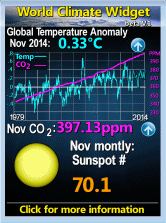
No comments:
Post a Comment